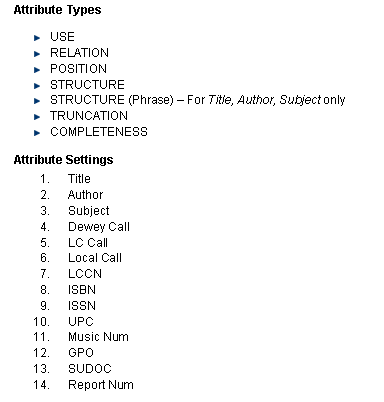
Online Selection & Acquisitions
There are seven possible attribute types. Use, Relation, Position, Structure, Structure (Phrase), Truncation, and Completeness.
The Use attribute, if provided, identifies a set of access points the term matches. The Relation, Completeness, Truncation and Position attributes, if provided, specify additional match criteria. The Structure attribute, if provided, identifies the form in which the term has been supplied.
Within an attribute list, each attribute type is optional. However, if a particular attribute type is not supplied, this file does not address target behavior -- a given target might supply a default attribute, dynamically select an appropriate attribute based on the other attributes supplied, or fail the search because it requires that the attribute type be supplied.
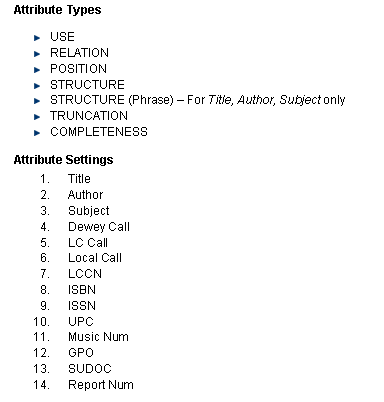
Reset Form - When working with the Attribute Set options, you can click the Reset Form button at any time to return to the default selections for ALL fields, in ALL sections.
CONFIGURE Attribute Sets
Log in to OSA with a Username with permissions to perform this function.
Click the Admin link and the Administration menu opens.
In the Search Preferences section, click Z39.50 Database Management. The Z39.50 Database Management dialog opens.
See the following sections to Add, Update, Copy, or Delete a Z39.50 Attribute Set.
Add a NEW Z39.50 Attribute Set
Click the Add link, as shown in the example below.
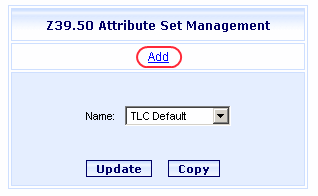
A Z39.50 Attribute Sets Configuration screen will open with the default settings in place, as shown in the example below.
Note: This example displays just one section (Title) of the form. Each section has identical fields. The sections on this page match the list of Attribute Settings in the graphic example at the beginning of this topic.
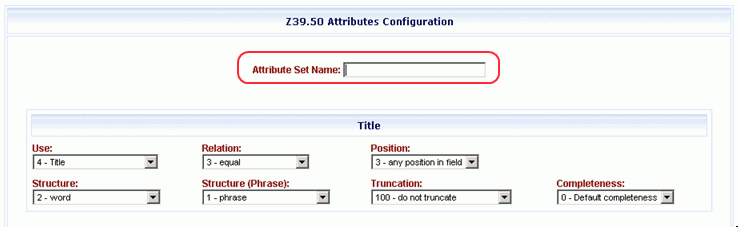
Type an Attribute Set Name for the new Attribute Set.
Change any setting by clicking the drop-down arrow to the right of the item and making a selection from the list.
Repeat Step 4 for each section on the page.
When complete click the Save button at the bottom of the form. A notice will advise the new Attribute Set has been saved.
Copy an EXISTING Z39.50 Attribute Set
Select the desired Attribute Set name from the Name drop-down list, then click the Copy button.
The current Z39.50 Attribute Set Management configuration settings for the selected Name will be displayed, with an empty Attribute Set Name box, as shown in the example above.
Type an Attribute Set Name for this copy of the selected Attribute Set.
Revise the settings as desired.
When done click the Save button at the bottom of the form. A notice will advise the updated Attribute Set has been saved.
Update an EXISTING Z39.50 Attribute Set
Note: The Library•Solution and ITS•Marc Premium Attribute Set profiles can be copied but cannot be updated.
Select the desired Attribute Set name from the Name drop-down list, and then click Update.
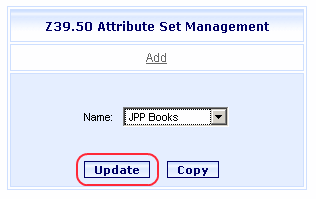
The current Z39.50 Attribute Set Management configuration settings for the selected Name displays.
Note: This example displays just one section (Title) of the form. Each section has identical fields. The sections on this page match the list of Attribute Settings in the graphic example at the beginning of this topic.
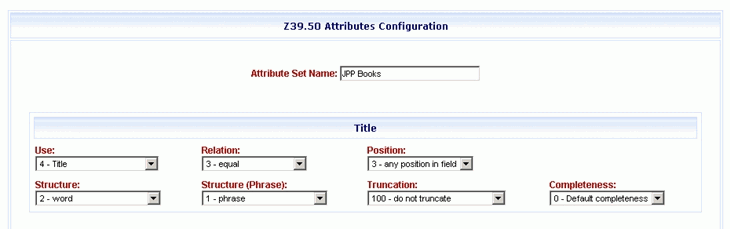
Revise the settings, if necessary.
Click Save at the bottom of the form. A notice advises the updated Attribute Set was saved. Click OK.
Delete an Attribute Set
Log in to OSA with a Username with permissions to perform this function.
Click the Admin link and the Administration menu appears.
In the Search Preferences section, click Z39.50 Database Management. The Z39.50 Database Management dialog opens.
Select an attribute set name from the Name drop-down list, and then click Update.
The Z39.50 Attribute Set Configuration screen displays. At the top of the page, verify that the Attribute Set Name is the attribute set you want to delete, and then click Delete.
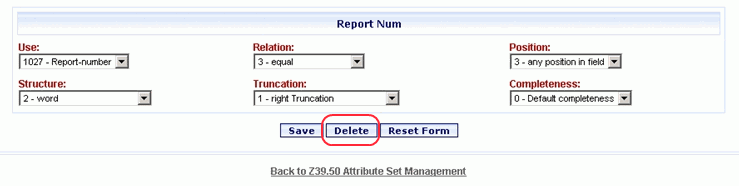
You need to confirm you want to delete this attribute set from the system. To continue, click OK. A notice advises the attribute set was deleted.