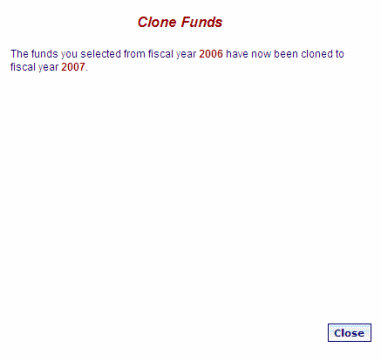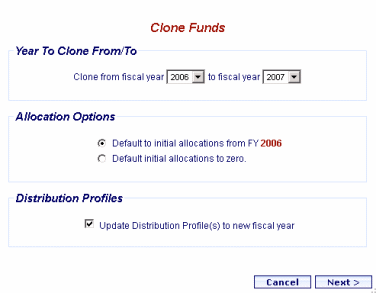
Online Selection & Acquisitions
The Online Selection & Acquisitions (OSA) Fiscal Year Maintenance dialog allows users with the appropriate security permissions to clone funds to the new fiscal year. This feature is best suited to libraries that run concurrent fiscal years. Libraries that DO NOT run concurrent fiscal years can use the Fiscal Year Rollover Wizard instead.
If funds are cloned to a new fiscal year, the Fiscal Year Rollover Wizard cannot be used to rollover into that same fiscal year. The Close Funds option must be used.
Tip: On the Administration menu, in the Fiscal Year Maintenance section, if you move your mouse pointer over the Clone Funds to New Fiscal Year link, a tool tip will appear saying: For library systems that run concurrent fiscal years. If you move your mouse pointer over the Fiscal Year Maintenance Wizard link, a tool tip will appear saying: For library systems that DO NOT run concurrent fiscal years.
Clone Funds to New Fiscal Year
Click the Admin navigation link at the top of the OSA screen. The Administration menu displays.
Under Fiscal Year Maintenance click the Clone Funds to New Fiscal Year option.
A Clone Funds dialog will display.
Under Year To Clone From/To, from the drop-downs select the From fiscal year and the To fiscal year.
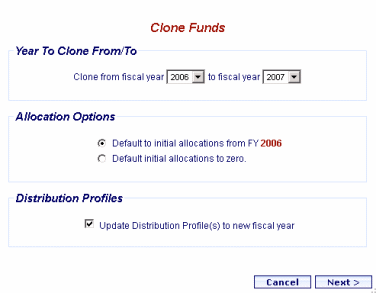
Under Allocation Options select the desired option for setting the initial default allocation:
Default to initial allocations from FY yyyy
Default initial allocations to zero
Under Distribution Profiles select the Update Distribution Profile(s) to new fiscal year check box to have the Fund drop-down options for your Distribution Profiles automatically updated to display only the funds for the new fiscal year.
When the settings are as desired, click the Next button.
A Select Funds to Clone dialog will display the list of eligible funds. Select the desired funds to clone and click the Next button.
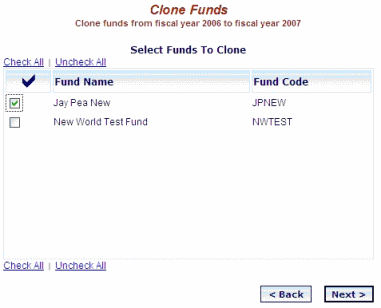
Note: If all of the funds in the "clone from" year already exist in the "clone to" year, a message will advise, You cannot clone any funds from fiscal year clone from year to fiscal year clone to year because all of the funds from fiscal year clone from year already exist in fiscal year clone to year. Your only options are to go back to the previous screen or click Cancel.
An Initial Allocation for Cloned Funds dialog will display the selected funds. If you may need to make adjustments to the allocation you can Finalize the initial allocation at a later time. Type an initial allocation amount in the entry box and if desired, select Finalize. When the selections are displayed as desired click the Finish button.
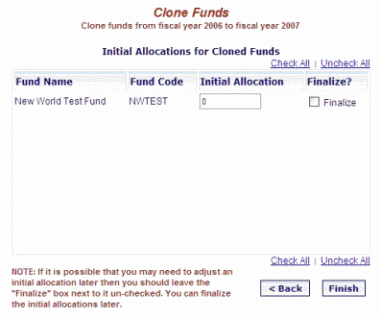
Note: For any fund, if you chose to finalize an initial allocation of $0.00, a message will advise:
You have chosen to finalize one or more allocation amounts that are set to $0.00. These funds have been highlighted in red. To review or change them click the "Cancel" button. To finalize them anyway, click the "OK" button.
If you:
click Cancel the dialog will reappear with the questioned fund(s) highlighted in red. As desired, edit the allocation amount and click Finish. Proceed to the next bullet.
click OK you will be advised that: The funds you selected from fiscal year (yyyy) have now been cloned to fiscal year (yyyy).Click the Close button.