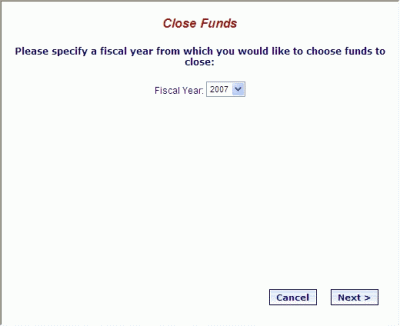
Online Selection & Acquisitions
The Online Selection & Acquisitions (OSA) Fiscal Year Management options allow users with the appropriate security permissions to close a fund.
Closing a fund sets a flag that will prevent users from encumbering from that fund. A closed fund cannot be associated with any item in a selection list (with a status of Constructing or Denied) so the fund will no longer appear as a choice in the drop-down controls for the distribution information on the Item Details page, or in the Distribution Profile setup. Closed funds will continue to appear in the drop-down menus for the invoicing screens with the open funds until their encumbrances reach $0.00. Click here to view an example of the Close Fund screens.
Close a Fund
Click the Admin navigation link at the top of the OSA screen. The Administration menu displays.
Under Fiscal Year Maintenance, click the Close Funds option.
A Close Funds dialog displays asking you to specify the Fiscal Year from which you want to close funds. From the drop-down, select the desired Fiscal Year, and then click the Next button.
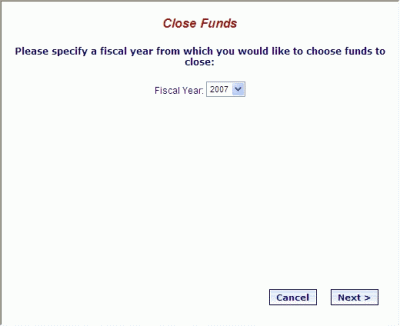
Another Close Funds dialog displays listing eligible funds. Select the fund(s) that you want to close, and for each checked item, select a Fund where you want to transfer the remaining balance.
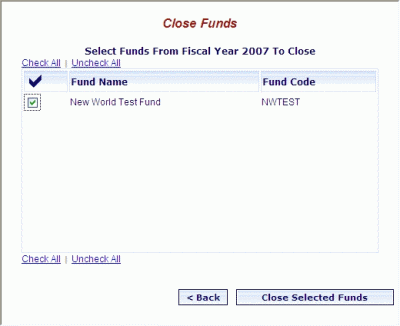
When the selections are made as desired, click the Close Selected Funds button. OSA will perform a query to see if there are any units of this fund in a Constructing or Declined state selection list.
If there are none found, it will close the fund and display a confirmation. Click OK.
If there are units of this fund in a Constructing or Declined state selection list:
If there are no other open funds in the system, then OSA will advise: Items in lists that have not been ordered are currently set to use this fund. You may not close this fund until you add another fund that those items can be transferred to. The fund will not be closed and the user will only be able to close the window.
If there are other open funds in the system, an OSA message will advise: Please select another fund to move these items to before closing this fund.
The user will be able to select a fund to transfer the Constructing and Denied units to. When the selection(s) are set as desired, click the Submit button to close the fund. You will be advised The fund(s) you selected from Fiscal Year (year) have been closed. Click OK.