-
Items Received and Not Invoiced
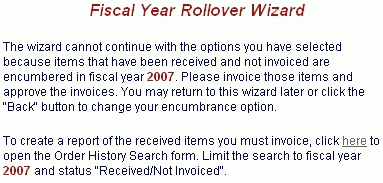
-
Unapproved Invoices with Encumbered Items
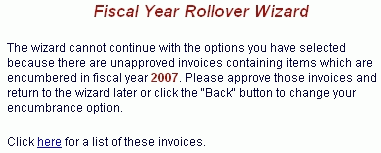
Online Selection & Acquisitions
Fiscal Year Rollover is an end-of-fiscal-year operation that provides users with a way to migrate from old year to new year funds. This operation is accomplished with the Fiscal Year Rollover Wizard process. The wizard is launched via the Fiscal Year Maintenance section on the Administration menu.
There are several options available in this process, but they all have these attributes in common:
A new year fund will be created for each old year fund and the same users as had permission to the old ones will be granted permission to the new ones.
The old year funds will be closed.*
The user will always be given the option to update distribution profiles to use the new year funds.
The "Spent" amount for new funds will always start out at $0.00
* Closing a fund sets a flag that will prevent users from encumbering from that fund. A closed fund cannot be associated with any item in a selection list (with a status of Constructing or Denied) so the fund will no longer appear as a choice in the drop-down controls for the distribution information on the Item Details page, or in the Distribution Profile setup. Closed funds will continue to appear in the drop-down menus for the invoicing screens with the open funds until their encumbrances reach $0.00.
The Fiscal Year Rollover Wizard requires the following conditions to be met before a user can perform a rollover:
There must one or more OPEN funds in the old fiscal year being rolled out of
There must be NO existing funds in the fiscal year that the funds are being rolled into
If either of these conditions is not met, the user will be notified on the Year Notification screen when the wizard is launched. The only option will be to Cancel the wizard.
As the wizard progresses, each selection you make determines which options will appear on the next screen. The basic sequence is as follows:
Fiscal Year Confirmation
Select Budget Option
Select Encumbrance Option
Select Allocation Option
Option Summary
Potential exception notices (see examples below):
|
|
|
|
|
|
Launch the Wizard
Click the Admin link at the top of the OSA screen. The Administration menu displays.
Under Fiscal Year Maintenance, click the Fiscal Year Rollover Wizard option.
The Fiscal Year Confirmation notice displays. If the information is correct, click Next.
The Select Budget Option screen displays. From this point forward make the selections as determined by your library administrators. The following sections explain the options and their implications.
Use It or Lose It: This budget option means that an institution either uses all existing money in a fiscal year or loses it. Existing encumbered amounts will be handled based on the encumbrance option. Within this budget option three encumbrance options exist, as follows.
Items Remain Encumbered In (Old Fiscal Year): In this scenario the institution's encumbered amounts will remain in the old fiscal year and will continue to be invoiced and expensed using the old fiscal year money, therefore the new funds with start out with an encumbrance of $0.00. The user may set the allocations for the new funds to either $0.00 or to the same allocations as in the old fiscal year. The old year initial allocations will be finalized.
Move (Old Fiscal Year) Encumbered Amounts Into (New Fiscal Year): In this scenario the institution's encumbered amounts will be moved into the new fiscal year and will be invoiced and expensed using the new fiscal year money. The old year funds will no longer be used for any further operations, so their allocations will be set to the amount spent and the amount spent will be frozen. The old year encumbrances become $0.00 because their amounts are moved to encumbrances for the new year funds.
The only items that will remain associated with the old year funds will be those that were canceled (XS) and those that were invoiced and approved (RC). The user may set the allocations by selecting one of the following four options. The old year initial allocations will be finalized.
Initial Allocation
Encumbrance
Initial Allocation + Encumbrance
$0.00
Cancel All On-Order Items in (Previous Fiscal Year) and copy those items into a "Fiscal Year Canceled Items" list. The units in the new list will be converted to the new fiscal year. In order for the wizard to complete with this option selected, all items received in the old fiscal year must first be invoiced, and all pending invoices must be approved: The goal of this scenario is to reverse all encumbrances, bringing them to $0.00. To accomplish this, the following events must take place:
A librarian must have invoiced all items that have been received. If any items have been received and not invoiced, the librarian will be alerted and must deal with them manually before we can allow the fiscal year rollover to continue via this option, so the user may either back up and choose a different option or close the wizard.
A librarian must have approved all status "Invoice Pending" items associated with the old year funds. These are items that have been invoiced and not yet approved for expenditure. If any exist, the librarian will be alerted and must deal with them manually before we can allow the fiscal year rollover to continue via this option, so the user may either back up and choose a different option or close the wizard.
All encumbered items (status "O", "CS", and "N") will be unencumbered and canceled (set to status "XS"). Note that to increase the speed of the process, no cancellation notices will be generated.
For every 500 canceled items, OSA will create a new selection list named "Fiscal Year Canceled Items X" (where "X" is a number starting at 0 and increments in intervals of 500) and will copy to these lists all items that were set to "XS" in the previous step. However, all units in this list from the old fiscal year will automatically be set to the new fiscal year.
As in the previous scenario, the old year funds will no longer be used for any further operations, so their allocations will be set to the amount spent and the amount spent will be frozen. The old year initial allocations will be finalized. The old year encumbrances become $0.00 due to the events listed above, and the new year encumbrances also start out at $0.00. The only items that will remain associated with the old year funds will be those that were canceled (XS) and those that were invoiced and approved (RC).
Move Cash Balance Into New Fiscal Year
Move (Old Fiscal Year) Encumbered Amounts Into (New Fiscal Year): This option is covered under Use It or Lose It. The only difference are the allocation options as follows:
Initial Allocation + Cash Balance
Encumbrance + Cash Balance
Initial Allocation + Encumbrance + Cash Balance
Cash Balance
These allocation options indicate to the user that the cash balance from the old fund will be added to the new allocation.
Cancel All On-Order Items in (Current Fiscal Year) and copy those items into a "Fiscal Year Canceled Items" list. The units in the new list will be converted to the new fiscal year. In order for the wizard to complete with this option selected, all items received in the old fiscal year must first be invoiced, and all pending invoices must be approved. This option is covered under Use It or Lose It. The only difference is that other allocation options are offered as follows:
Allocation + Cash Balance
Encumbrance + Cash Balance
Allocation + Encumbrance + Cash Balance
Cash Balance
These allocation options indicate to the user that the cash balance from the old fund will be added to the new allocation.