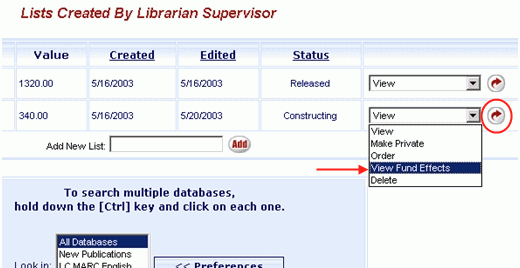
Online Selection & Acquisitions
The Online Selection & Acquisitions (OSA) Fund Management feature provides options to view the effects of an order on the selected funds, and to display visual warnings when fund encumbrances exceed a specified threshold. Allocations to the funds can be Increased or Decreased as well. The administrator can set permissions to allow users to view fund effects for any library, or for only their own library.
View Fund Effects
Click the My Lists link.
The lists owned by the logged in user display.
From the drop-down list to the far right, select View Fund Effects.
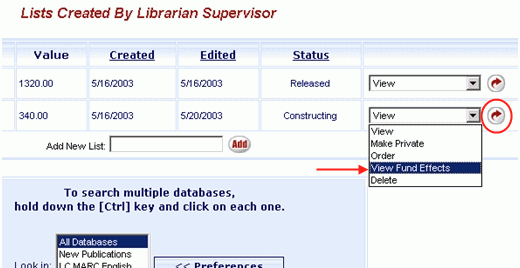
Click the rotating red arrow button to the right of the drop-down list and the Fund Effects Scenario screen displays.
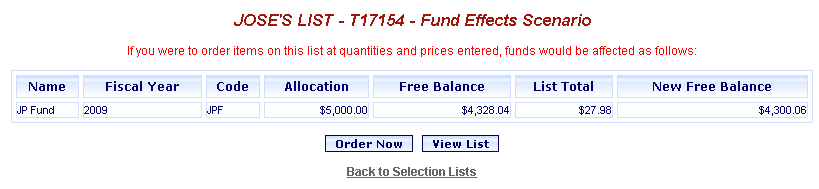
If problems are encountered with the amounts, notices display, as shown in the example below.
Items highlighted in YELLOW exceed the specified Fund Threshold.
Items highlighted in RED exceed the specified Fund Threshold AND the Fund Allocation.
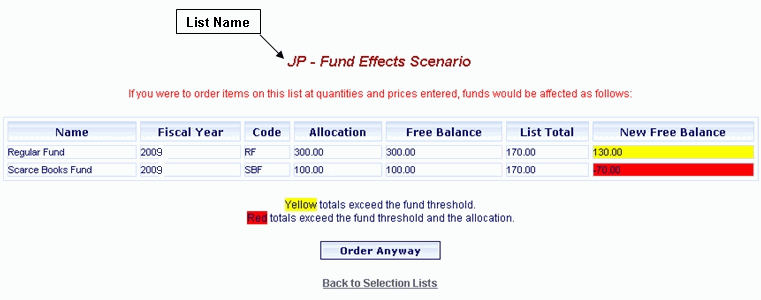
IF YOU ARE ORDERING, and the Fund Effects displayed are acceptable, click the Order Anyway button to proceed with the order. A message will display advising, The items on list (list name) have been queued for order transmission. Click OK. The Status display will change to Released. The Ordered list is now queued for transmission to the vendor.
IF YOU ARE NOT ORDERING, OR the Fund Effects displayed are NOT acceptable, click the Back to Selection Lists link. Your MY LISTS display will appear. Ensure the View option is displayed in the drop-down list to the right and click the red rotating arrow button to view the items on the list. Make the necessary changes to resolve the Fund Effects warnings, or continue working with the list as necessary.
Enable or Disable the Fund Effects Warnings
Click the Admin link, and the Administration menu will display.
Under Acquisitions Setup click Funds and the Fund Management dialog will display as shown in the example below.
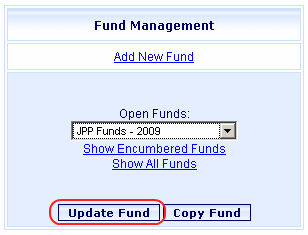
From the drop-down list, select the Fund you wish to update, and click Update Fund.
The Fund Maintenance screen will appear, with the current settings displayed.
To Enable the warnings, select the check box to the left of Use Threshold, and a check mark will display.
To Disable the warnings, select the check box to the left of Use Threshold, and the check mark will be removed.
Type, or revise as appropriate, the percentage of the fund that will cause the warnings to display.
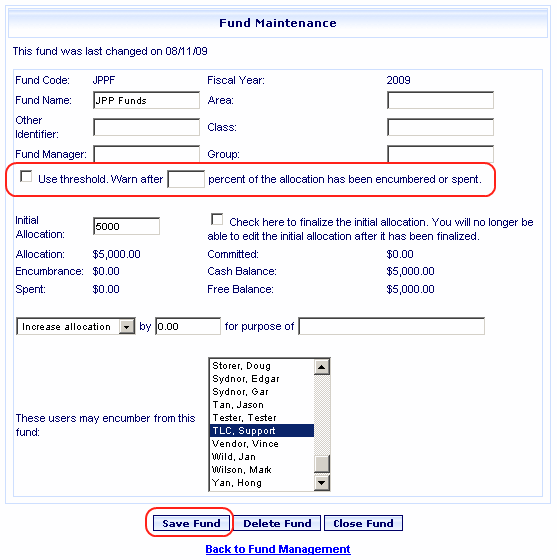
Click the Save Fund button to save these changes. A message advises the fund has been updated. Click OK.
Change Fund Allocation
Click the Admin link, and then Fund Management.
The Fund Management dialog displays.
From the drop-down list, select the Fund you want to work with, and click Update Fund.
The Fund Maintenance screen displays with the current settings.
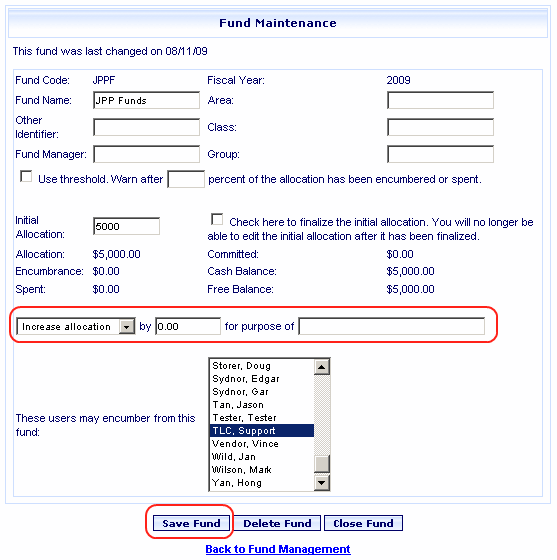
From the drop-down list to the left, select Increase or Decrease Allocation, as appropriate.
Type the dollar amount of the increase or decrease in the entry box to the right of BY.
In the entry box to the right of For The Purpose Of, type the reason for the change in the allocation.
Click the Save Fund button to save the fund information. A message advises the fund is changed. Click OK.
( Top of Page )