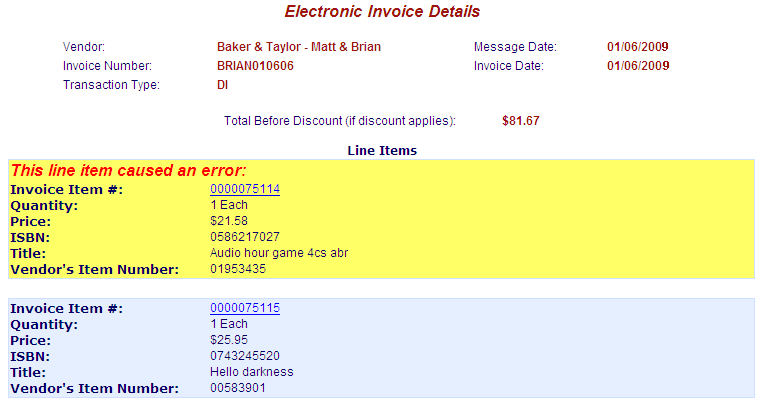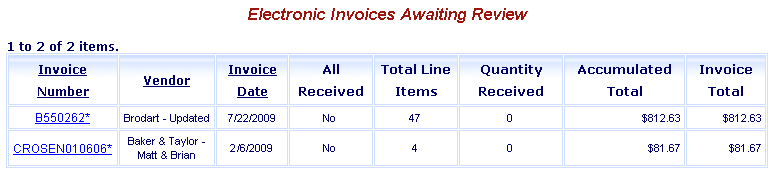
Online Selection & Acquisitions
The processing of electronic invoices eliminates the manual processing of paper invoices by automatically updating prices. Users with adequate permissions can review the invoices and approve them. In Online Selection & Acquisitions (OSA), the Electronic Invoices Awaiting Review option on the Admin menu provides system administrators or users with the appropriate Administrative permissions the ability to view the Electronic Invoices that have been received from vendors. Electronic Invoices are automatically downloaded from the vendor's web site and processed against open orders. The vendor must be set up for electronic invoices in the vendor EDI control.
Access an Electronic Invoices Awaiting Review
Log in to OSA with a Username granted adequate permissions to work with invoices.
Click the Admin button and the Administration menu displays.
In the Invoicing section, click the Electronic Invoices Awaiting Review link.
The Electronic Invoices Awaiting Review screen displays the invoices awaiting review.
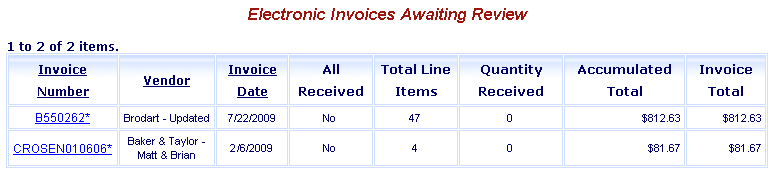
In the Invoice Number column, click the underlined invoice number you want to work on.
The Invoice information displays.
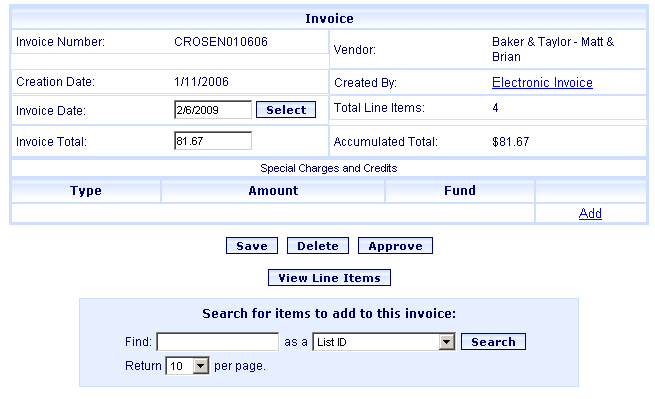
The Created by field displays Electronic Invoice, which will be a clickable link to the Electronic Invoice Details screen, as shown in the example below. If there are problems with the Invoice, the problem item(s) will be highlighted as shown in the If There Are Problems with an Invoice section later in this topic.

If There are Problems with an Invoice
If there are problems with an Invoice, the view shown in the example below can assist you in locating the cause of the problem. If a particular line item on the invoice caused the problem, that line item will be highlighted with a yellow background, with a red text error message. The item will be automatically scrolled into view if the entry is located so far down the list that it would normally not be viewable in the initial display.