Online Selection & Acquisitions
Online Selection & Acquisitions (OSA) allows users assigned the correct permissions the ability to locate and display all of their lists, or only those of a specific type and status.
The List Search tool is where users can locate Archived lists, and UnArchive a list that has been Archived.
If you want to view only Archived Lists of any status, or a particular status, select the Archived Lists option on the Search drop-down list.
If you want to include Archived Lists in the search results for another Search parameter such as Shared Lists, you should select the Include Archived Lists check box.
Perform a List Search
On the Navigation menu bar, click the List Search link.
![]()
The List Search screen displays.
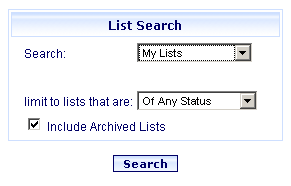
From the Search drop-down, select the appropriate option.
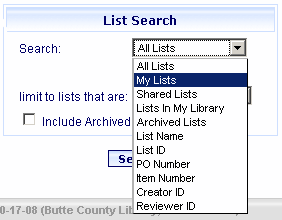
Note: Depending upon your Search choice, a "for" box displays under the Search box where you type the list name, number, or ID, etc.
From the limit to lists that are drop-down, select the desired status.
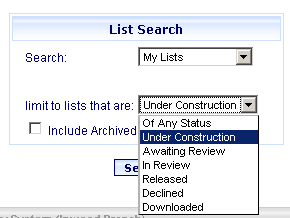
If you want to include Archived lists in your search results, select the check box to the left of Include Archived Lists.
Click the Search button.
The results screen displays all lists matching the search criteria.
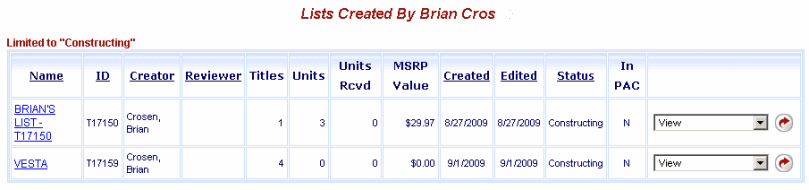
About Archived Lists
Archived Lists can be "un-archived" by selecting Un-archive from the drop-down list to the right of the list display. Then click the rotating red arrow button. The Lists Created by <user> as shown in the example above will refresh and will no longer display Archived in the Status column of the Unarchived list