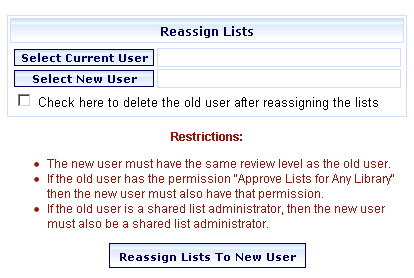
Online Selection & Acquisitions
OSA provides the ability to reassign selection lists from one user to another. During this process you will also have the option to delete the old user after the lists are reassigned.
Before a user can transfer selection lists, the following criteria must be met:
The user making the change must have the Selection List permission Reassign Lists to Different User assigned to their user account.
The new user must have the same review level as the old user.
If the old user has the Selection List permission Approve Lists for Any Library assigned to their user account, then the new user must also have that permission.
If the old user has the Selection List permission Shared List Administrator assigned to their user account, then the new user must also have that permission
Reassign Selection Lists to a Different User
Click Admin on the Navigation Toolbar. The Administration menu opens.
Under Acquisitions Setup, click the Reassign Lists to Different User option. The Reassign Lists dialog opens.
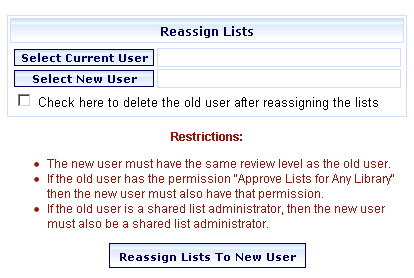
Click the Select Current User button and from the drop-down list select the current owner of the lists to be transferred. Then click the Select button. The selected User name displays to the right of the Select Current User button on the Reassign Lists dialog.
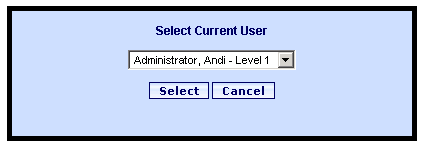
Click the Select New User button and from the drop-down list select the user the lists will be transferred to. Then click the Select button. The selected User name is displayed to the right of the Select New User button on the Reassign Lists dialog.
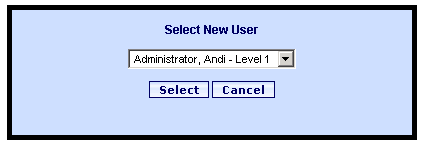
If appropriate, select the Check here to delete the old user after reassigning the lists check box.
Click the Reassign Lists to New User button.
If the required criteria as listed above are met, a message displays This will transfer ownership of all lists owned by "<User Name - Level x" to "User Name - Level x". Are you sure you want to do this? Click OK to continue.
Note: If any of the required criteria are missing, an error message indicates which rule has not been met.
If the transfer is successful a message displays The lists have now been reassigned. If you elected to delete the old user, the message will also advise the original user has been deleted.