
Online Selection & Acquisitions
Important! This option is only for libraries with separate Invoicing and Receiving.
In Online Selection & Acquisitions (OSA), the Receive option, on the Admin menu, provides system administrators or users with the appropriate Administrative permissions the ability to delete Packing Slips.
Note: Vendor and Fund records must be configured before Packing Slip Management can be undertaken.
Access Packing Slip Management
Log in to OSA with a Username granted adequate permissions to work with invoices.
Click the Admin button and the Administration menu displays.
Click the Receive button and the Packing Slip Management screen displays.

See the following instructions to Delete a Packing Slip.
Delete a Packing Slip
Note: Completed Packing Slips cannot be deleted. The Delete button will not display when viewing Completed Packing Slips.
In the Packing Slip Number box, type the Packing Slip Number to be deleted.
From the Vendor drop down list, select the vendor name shown on the Packing Slip.
Click OK.
If the Packing Slip Number exists, the Packing Slip Receipt displays, as shown in the example below.
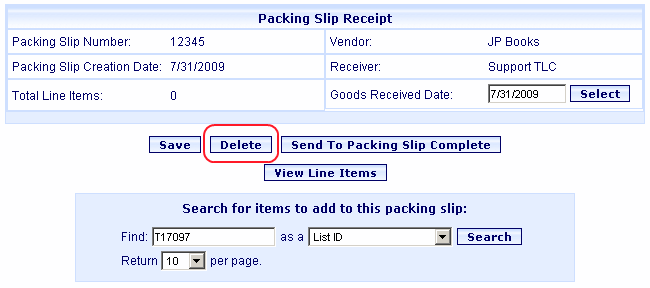
Verify this is the Packing Slip that you want to delete. Click the Delete button.
A dialog asks Are you sure you want to delete this Packing Slip? Click OK.
You are advised The Packing Slip nnnnn has been deleted. Click OK.
The Packing Slip Management screen displays.