
Online Selection & Acquisitions
Important! This option is only for libraries with separate Invoicing and Receiving.
If you have already created a Packing Slip, you can open the Packing Slip and continue the receiving process, as necessary.
Your library should establish guidelines for a naming convention that allows you to easily locate a packing slip with the Packing Slip Search (Search Receipts) tool. It is very important that you track the Packing Slip Numbers in some way. A Packing Slip Number is always associated with a specific Vendor.
For EXISTING invoices you must enter the number exactly as it was originally created (including upper or lower case as appropriate).
Open an Existing Packing Slip
Log in to OSA with a Username granted adequate permissions to work with invoices.
Click the Admin button and the Administration menu displays.
Click the Receive link and the Packing Slip Management screen displays.

Type the Packing Slip Number as previously created.
From the Vendor drop-down select the Vendor name associated with this packing slip. Click the rotating red arrow button to the right.
The Packing Slip Receipt dialog displays and includes options to Save, Delete, Send to Packing Slip Complete, View Line Items, and Search for items to add to this packing slip.
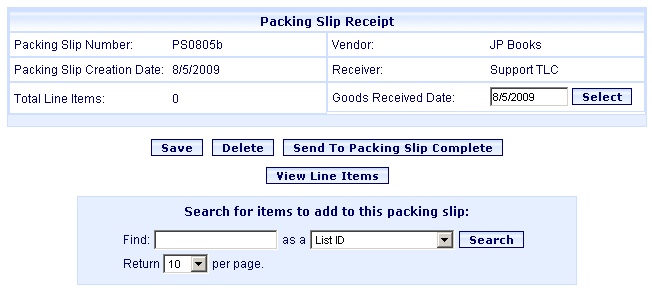
To continue the receive process see Search for Items to Add to a Packing Slip.