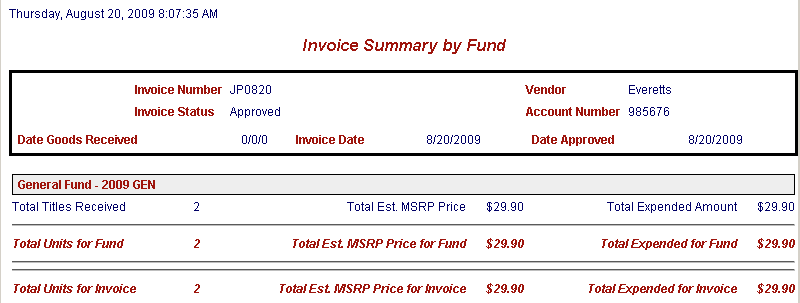Online Selection & Acquisitions
The Invoice Summary by Fund Report provides detailed information on the specified invoice, for the selected vendor, broken down by Fund.
Create an Invoice Summary by Fund Report
Click the Admin link on the OSA menu at the top of the screen. The Administration menu opens.
Under the Reports section, click the Invoice link.
The Report: Invoice Summary by Fund dialog opens.

Type the Invoice Number in the Invoice Number box. Note: This field is case sensitive. You must type the Invoice Number exactly as it was originally entered.
Select the associated Vendor from the Vendor drop-down list and click the rotating red arrow button to the right.
A screen displays Generating Report. One Moment Please.
The Invoice Summary by Fund report displays.
Note: If the Invoice number is not valid for the selected Vendor, you are advised No invoice exists for the invoice number and vendor combination you entered.