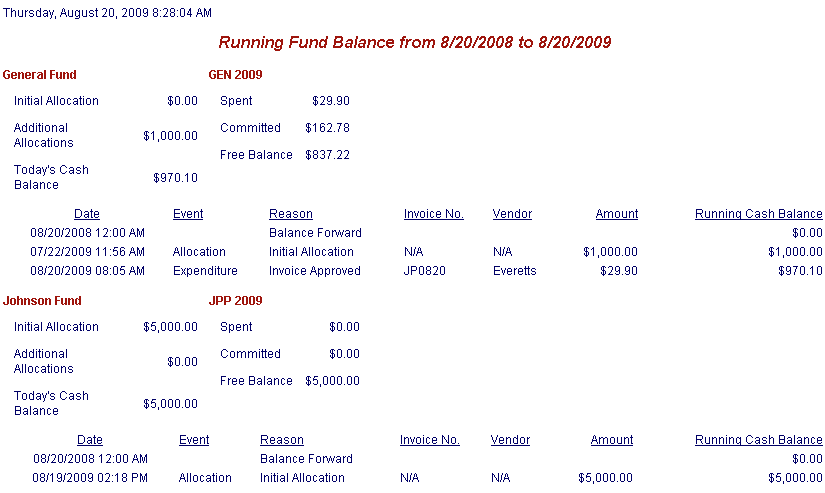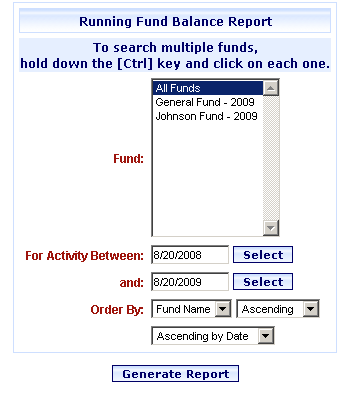
Online Selection & Acquisitions
The Running Fund Balance Report provides a detailed report for all or selected funds. The report dialog provides options to:
Generate a report including for All funds or specific funds
Specify a fund activity date range
Sort the report listing by Fund Code or Fund Name, in Ascending or Descending order, by date.
The top section of the report displays the Fund Name, Fund Code, and the amounts for: Initial Allocation, Spent, Additional Allocations, Committed, Today's Cash Balance, and the Free Balance.
The lower section of the report lists fund activity for the selected date(s) and includes columns for: Date, Event, Reason, Invoice No., Vendor, Amount, and the Running Cash Balance.
Create a Running Fund Balance Report
Click the Admin link on the OSA menu at the top of the screen. The Administration menu opens.
Click the Reports link, and under the Fund section, click the Running Fund Balance link.
The Running Fund Balance Report dialog opens as shown below. From the Fund list, select All Funds, or select just the Fund(s) you want a report on.
Retain the All Funds selection to generate a report for ALL funds on the list.
To select a single fund, highlight the Fund name.
To select multiple funds, press and hold the CTRL key while selecting the desired Funds to highlight.
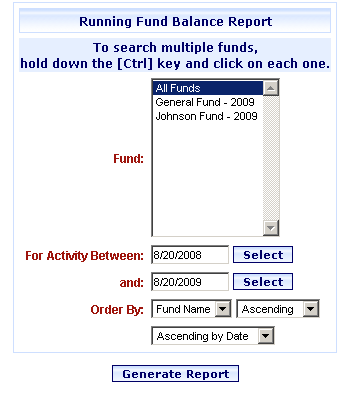
Select the date range for the report. You can type the dates, or you can click the Select button to view a calendar. On the calendar display, select a Month and Year from the drop-down lists, and then double-click the desired day of the month.
In the Activity Between box, type or select a beginning date for the report.
In the and box, type or select the ending date for the report.
From the Order by drop-down lists, select the desired settings for how you want the report to display the Funds:
Select Fund Code or Fund name in Ascending or Descending order.
Select Ascending by Date or Descending by Date.
When all settings are displayed as desired, click the Generate Report button.
A notice displays Generating Report. One Moment Please.
The Running Fund Balance report displays as shown below, and a Print dialog displays in front of the report. Click Print or Cancel.