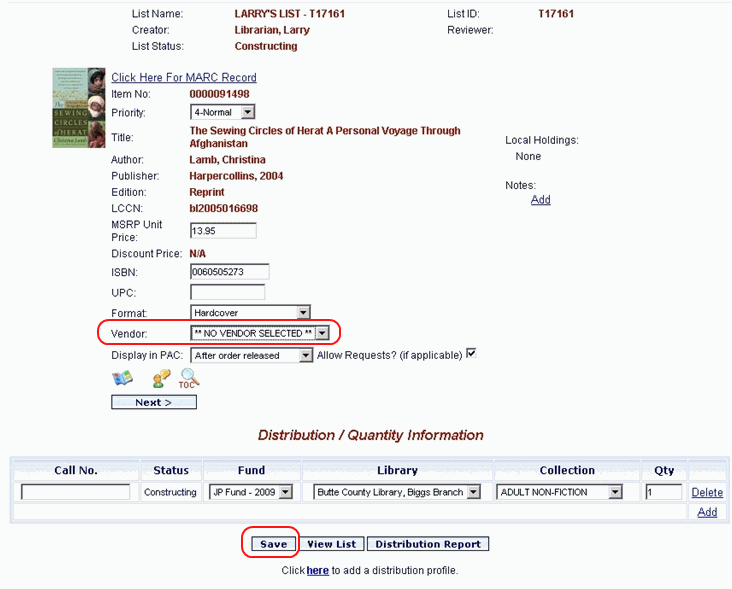
Online Selection & Acquisitions
In Online Selection & Acquisitions (OSA), before an item can be ordered, a vendor must be selected. A list of vendors created for your library will be available to choose from.
If you have been provided adequate permissions, vendors can be selected at any time during the submission, review, and approval process, but must be selected before the items are submitted for ordering. If you do not have adequate permissions to choose a vendor, you will not see a vendor entry in the Item Edit screen, or in the Batch Options box.
Choose a Vendor for a Single Item on a List
Before you can select a vendor, you must have searched and added the item(s) to a list.
Click the My Lists button. Locate the desired entry on the display, select View from the drop-down list (if not already displayed), and click the rotating arrow button to the right.
The selected list displays. Locate the item in question and click the Edit button.
The item record displays. From the Vendor drop-down list, select the desired vendor name, and then click the Save button located under the Distribution / Quantity Information section.
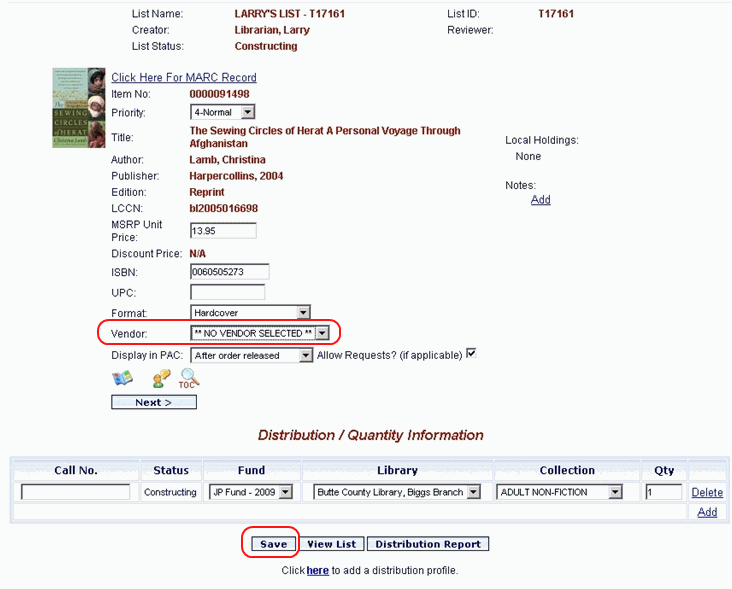
Click the OK button to confirm the Save action.
Click the View List button to return to the list.
Choose a Vendor for an Entire List
Click the My Lists button. Locate the desired list from the display, select View from the drop-down list (if not already displayed), and click the rotating arrow button.
The list displays. Select the check boxes for the items you want to set a vendor for, or click the Check All link, located below the displayed list, to set the same vendor for all of the items on the list.
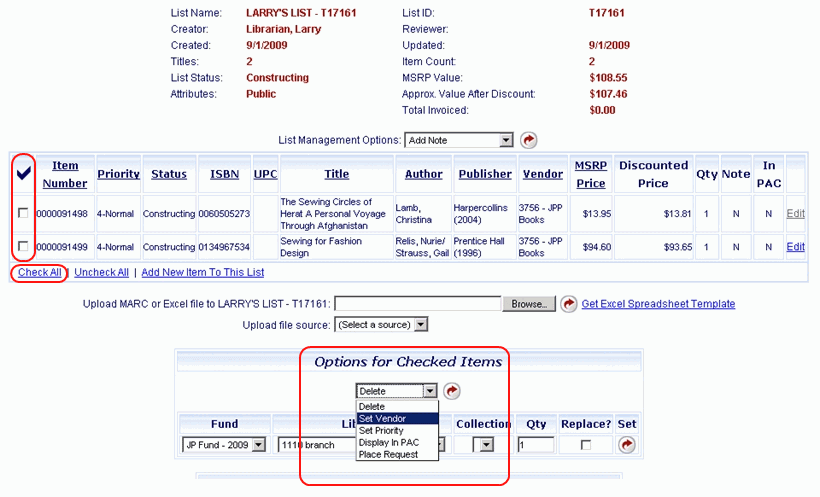
In the Options for Checked Items drop-down, select Set Vendor from the list. Another drop-down will display, labeled TO. Select the desired vendor from the list. Click the rotating red arrow button. The screen will refresh and will now display the Vendor information.
Click the View List button to return to the list.