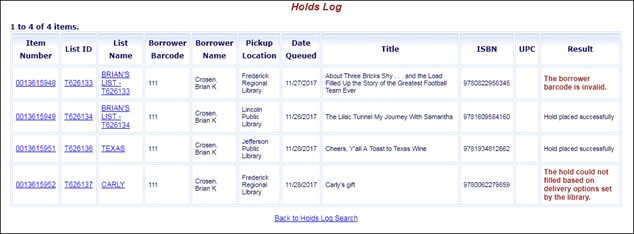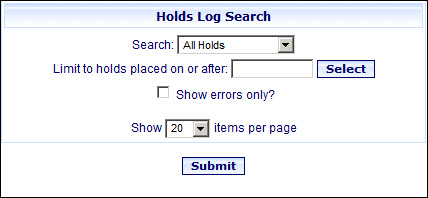
Online Selection & Acquisitions
The View Holds Log option allows you to view the list of items that have holds placed on them from OSA. Users can search for All Holds, for a specific Borrower's hold by Borrower Barcode, or for a specific item by Item Number. All of these search options can be further refined by using the Limit to holds placed on or after option, and the Show errors only check box.
View the Holds Log
Click the Admin link on the Navigation Toolbar and the Administration menu opens.
Under Integration / MARC Preferences, click the View Holds Log option and the Holds Log Search dialog opens.
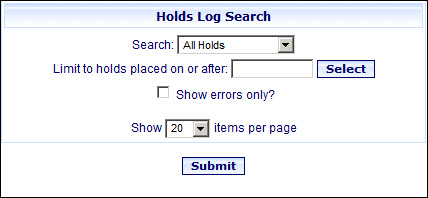
Select an option from the Search drop-down list. The options are: All Holds, Borrower Barcode, and Item Number. If Borrower Barcode, or Item Number are selected, for displays with an entry box for you to type the related information.
To limit the list to items on hold after a certain date, in the Limit to holds placed on or after box, type a date (mm/dd/yyyy), or click the Select button to open a calendar to select the date.
To view only holds with errors, select the Show errors only? check box.
If you want to display more, or fewer items on each results page, use the Show XX items per page drop-down list and select the number of items to display on a page.
Click Submit. The Holds Log opens to display all holds matching the search criteria, as shown in the example below.