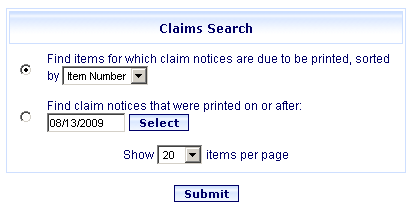
Online Selection & Acquisitions
Items with a Status of On Order, but not yet arrived, become eligible for Claim actions. The Item Detail screen will display a Claim Notice option on the Choose a task, check appropriate items, and click red arrow drop-down.
Users with the Print Claim Notices permission checked in the Administration Order permissions group can use the Orders to Claim option in the Released Orders section of the Administration menu to generate lists of Claims due to be printed, and reprint previously printed lists. The report will include any items that have exceeded the Days to Claim setting in the Vendor Configuration.
Generate Orders to Claim (or Re-Print / Email)
Click the Admin link at the top of the OSA screen and the Administration menu displays.
Under Released Orders, click the Orders to Claim option.
The Claims Search dialog displays.
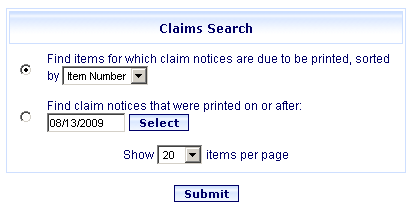
Click the option button for the desired search type and follow the instructions below:
Find items for which Claims notices are due to be printed, sorted by
Click the drop-down list and select a Sort Option.
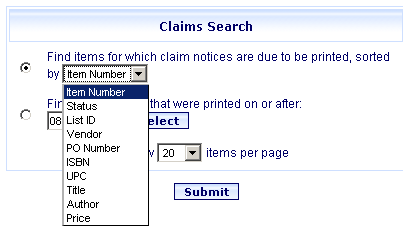
Click the drop-down list to change the number of items to display per page.
Click Submit.
The Items Due To Be Claimed report displays.
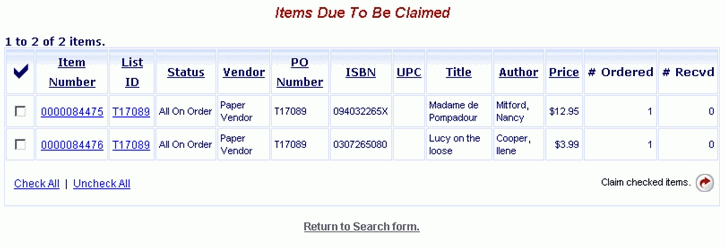
For each notice you want to print, click the associated check box.
When all items are checked, click the rotating red arrow button to the right labeled Claim checked items.
A Transmission Results message opens in a new window advising the Vendor Name and Result of the claims transmission.
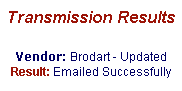
Close the Transmissions Results window.
Find Claims notices which were printed on or after: (Reprints)
Type the date in mm/dd/yyyy format, or click the Select button to view a calendar.
Click the drop-down list to change the number of items to display per page.
Click the Submit button.
The Claims Notices - Reprint report displays.
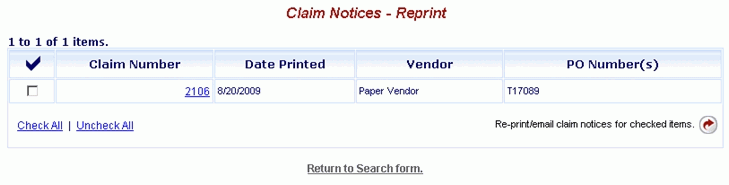
For each notice you want to print, click the associated check box..
When all items are checked, click the rotating red arrow button to the right labeled Reprint/email claim notices for checked items.
A new window opens displaying the Claim Notices for the checked items. A Print dialog displays. Click Print.