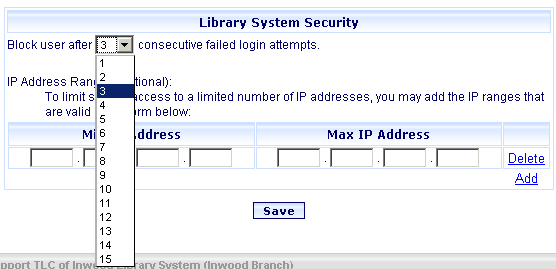
Online Selection & Acquisitions
Online Selection & Acquisitions (OSA) allows you to revise certain access settings to improve system security.
The following settings can be changed:
Block User Threshold
Select the number of times (1-15) that a user can attempt to log in unsuccessfully before being blocked from further attempts to log in.
If this threshold is exceeded, the user will see the following error: User is Blocked. To manually block or unblock a user, see User Management.
IP Address Range
Limit system access to a specified range, or group of ranges, of IP addresses.
If a user attempts to access OSA from an IP address that is not included in the configured range(s), they will receive the following error message: Access Denied. Your IP address falls outside the acceptable range.
Access the Library System Security Screen to view or change settings
Click the Admin link on the navigation links tool bar at the top and the Administration menu displays.
On the Administration menu, click the Library Security link in the Library Information section.
The Library System Security dialog displays.
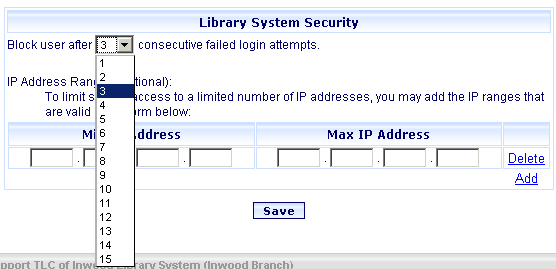
Set the Block User Threshold by clicking the drop-down arrow and selecting the number to be used for the limit.
If you want to limit system access by specifying an IP address range, click the Add link at the lower-right of the dialog box and the Min IP Address / Max IP Address fields display.
Set the IP Address limits by typing the first IP address in the Min IP Address field, and then typing the last IP address in the range, in the Max IP Address field.
For more than one range of IP addresses, repeat steps 5 & 6 as necessary until all ranges have been entered.
Note: You can delete a Min IP Address / Max IP Address row by clicking the Delete link at the far right on the row in question.
When done, click the Save button. You are advised the settings are saved. Click OK.
Click the Admin link to return to the Administration menu.
Return to: Administration Menu Overview