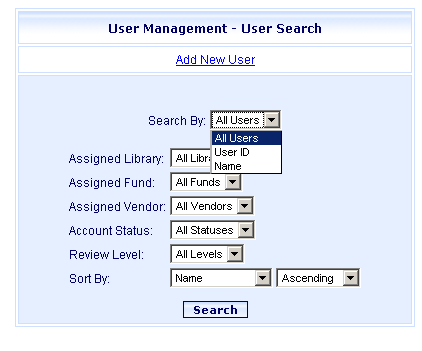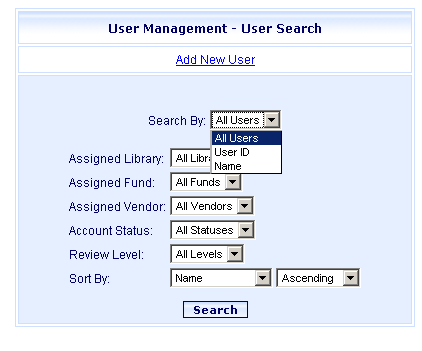
Online Selection & Acquisitions
The Online Selection & Acquisitions User Management - User Search dialog allows the individual(s) assigned the responsibility for administering OSA, to:
Add a New User - create a new user and establish settings for that user.
Search for All Users - generate a list of all users, from which any individual user's settings can be accessed to be updated, copied, or deleted, or to block the user.
Search by User ID / Search by Name - to view only that individual users settings, to update, copy, or delete the users settings, or to block the user.
These searches can be further limited by: Assigned Library, Assigned Fund, Assigned Vendor, Account Status, and Review Level.
User settings include:
General tab: User Name, Title, Password, E-Mail address, Phone/Fax #, Review Level, and Library
Permissions tab: Currency, Electronic Ordering, Funds, Invoice, Library Information, MARC Download, MARC Sources, Order, PAC Synchronization, Receiving, User Management, Vendor, and Z39.50 Databases.
Funds tab: Add or remove a Fund, or Funds, from which the user can encumber funds.
Vendors tab: Add or remove a Vendor, or Vendors, from the list of Vendors the user can use.
Libraries tab: Add or Remove a Library branch, to make the library available to this user.
Open User Management
Click the Admin navigation link at the top of the OSA screen. The Administration menu opens.
Under Acquisitions Setup, click Users.
The User Management - User Search dialog opens,as shown below. Click the desired link below to view instructions on how to perform the actions listed for that option.