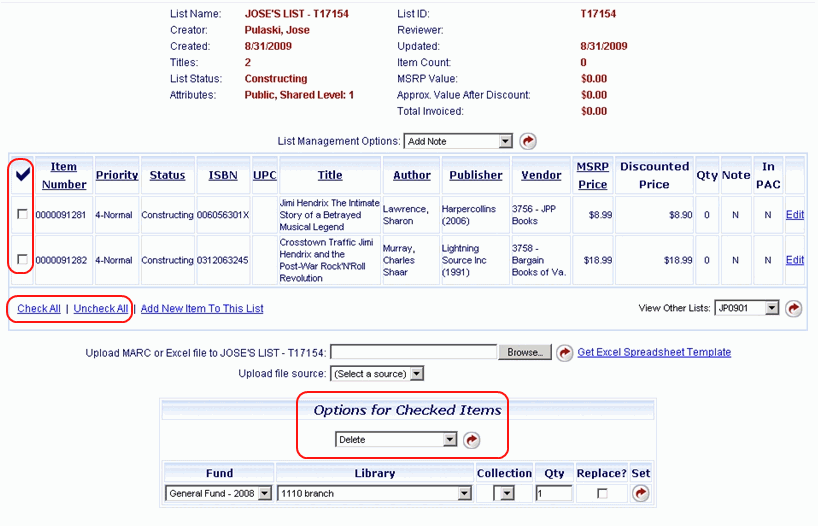
Online Selection & Acquisitions
These instructions will assist you in deleting individual items from an Online Selection & Acquisitions (OSA) Selection List.
Note: Individual items on a list can be deleted by the current owner. If a list is in review by Level 1, only the Level 1 person can delete items from the list. Once a list is in Released status, no items can be deleted.
You must be logged on with a User Name assigned a level equal to, or above the current status of the list.
Locate the desired list by clicking the My Lists link, or by using the List Search option.
Ensure the View selection is visible on the drop-down to the far right side of the list display, and then click the red rotating arrow button. The list items display.
Select the check box to the left of the item(s) you want to delete, as shown in the example below. To select all items on the list, click Check All.
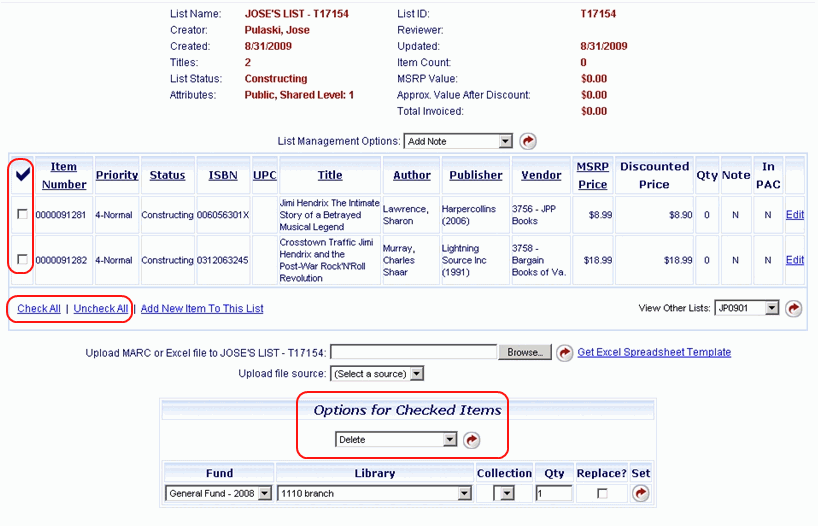
From the Options for Checked Items drop-down list, click Delete, as shown above.
With Delete displayed in the drop-down list box, click the red rotating arrow button to the right of the drop-down list.
You are prompted to confirm you want to delete the item(s). Click OK. A message displays advising that the deletion was successful. Click OK.
Return to: List Management Overview