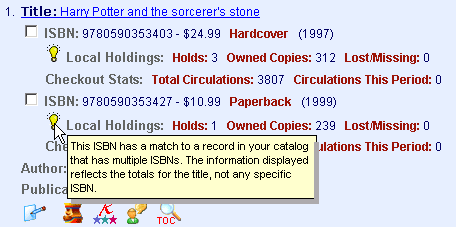
Online Selection & Acquisitions
The results of an Online Selection & Acquisitions search are used to locate an item to be placed in consideration for purchase, and to place those items on a list for later review.
If multiple databases were searched, the initial search results screen displays the number of results for each configured database. You must click the underlined database name to view the items matching the search term for that database.
If a single database was searched, the initial search result will be the list of items matching the search term.
Note: If your library has integrated OSA with Library•Solution, local holdings and circulation statistics information is displayed in the results set. If a record links to a MARC record in Libary•Solution that contains multiple ISBNs a "light bulb" symbol displays to the left of Local Holdings (as shown below) to indicate that a ToolTip message displays if you place the mouse pointer over the light bulb symbol.
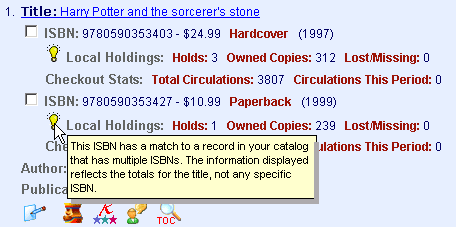
Title Information Symbols: When any of these symbols are displayed below the title information, click the appropriate symbol to view Author Notes, Character Information, Reviews, Chapter Excerpts, Title Summary, or Table of Contents. See Title Information Symbols for details about the information each icon provides when clicked.
 Author Notes Author Notes |
||
View Search Results
If multiple databases were searched, the results display as shown below. If a single database was searched, proceed to Step 3.
Click the desired link in the Databases Searched column to display the matching items found in that database.
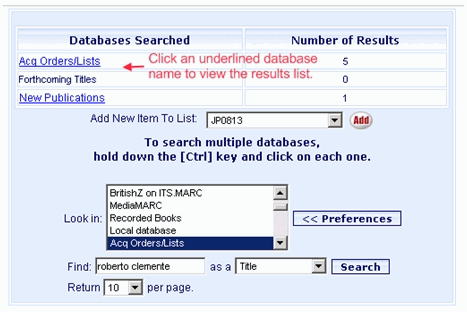
Scroll through the search results until you locate an item you want to add to the list for consideration.
If an item of interest is located you can:
Click
the underlined Title to
open the item's MARC Record in the Label
View. Click the MARC
View symbol ![]() at the top to toggle to the MARC
View. The Label
View symbol
at the top to toggle to the MARC
View. The Label
View symbol ![]() will display to allow you to toggle back to that view.
will display to allow you to toggle back to that view.
Click
the check box to the left of the ISBN to include that item in
the set of titles from this search result that you will be adding
to a selection list. If multiple ISBN's are displayed for
a single title, click the check box to the left of the desired
ISBN.
NOTE: If there are multiple
pages of results, you MUST
click the ADD button before
navigating to another results page.
Click any of the displayed Title Information Symbols to view related information about this title.
From the Add checked items to list drop-down at the top or bottom of the page, select the list to add the checked items to, and then click the Add button.
Continue adding items, or click a link on the List Management toolbar to continue with other OSA functions.
Return to: List Management Overview See also: Duplicate Order Items, Title Information Symbols, and Add Items to a List (from a search result or using original entry)