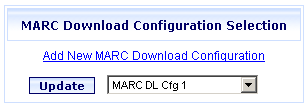
Online Selection & Acquisitions
In Online Selection & Acquisitions (OSA), the MARC Field Configuration option, on the Admin menu, provides system administrators, or users with the appropriate Administrative permissions, the ability to configure MARC Record tag settings.
Manage MARC Downloads
Log in to OSA with a Username granted adequate permissions to configure MARC Downloads.
Click the Admin button and the Administration menu displays.
Under MARC Download Preferences click the MARC Field Configuration button and the MARC Download Configuration Selection dialog displays.
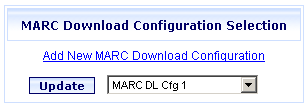
Add a New MARC Download Configuration
Click the Add New MARC Download Configuration link and the MARC Download Configuration form displays with some fields pre-populated.
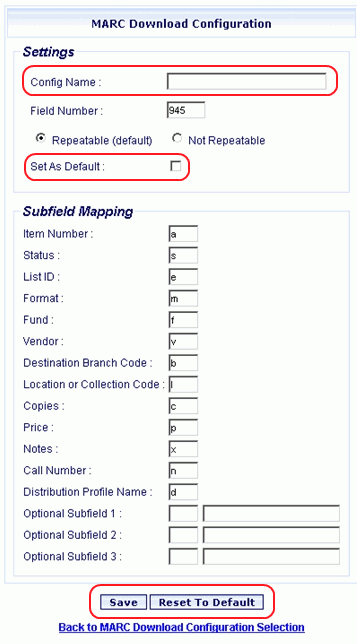
Type a Config Name for the new configuration.
Make changes as necessary to the fields in the Settings and Subfield Field Mapping sections.
The Vendor subfield (v) is populated from the contents of the Local Vendor # field on the Vendor Configuration page.
Empty mapping subfields are now accepted by OSA.
If you want to clear the form of any changes you have made, click the Reset to Default button.
When done, click the Save button. A message advises the configuration settings are saved. Click OK.
Repeat Steps 1-5 as necessary for other MARC Tags.
Edit an Existing MARC Download Configuration
From the drop-down list select the MARC Download Configuration you want to edit.
Click the Update button.
The selected MARC Download Configuration displays.
Make changes as necessary to the fields in the Settings and Subfield Field Mapping sections. Note: Empty mapping subfields are now accepted by OSA.
When done, click the Save button. A message advises the configuration settings are saved. Click OK.
Repeat Steps 1-5 as necessary for other MARC Tags.