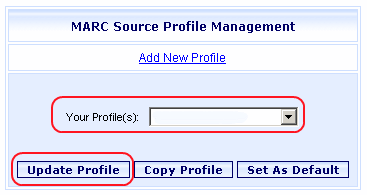
Online Selection & Acquisitions
The settings of a MARC Source profile can be updated as necessary.
Update a Profile
Log in to OSA with a Username granted adequate permissions to configure MARC Sources Profiles.
Click the Admin button and the Administration menu displays.
Under MARC Download Preferences (or Integration/MARC Preferences for integrated institutions), click Preferred MARC Record Sources and the MARC Source Profile Management dialog opens, as shown below.
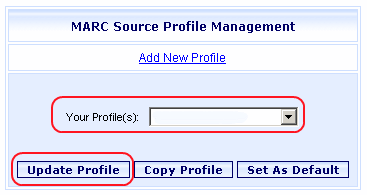
From the Your Profile(s) drop-down list, select the profile you want to update and click the Update Profile button, as shown above.
The MARC Source Profile Configuration dialog opens with the current settings displayed, as shown below.
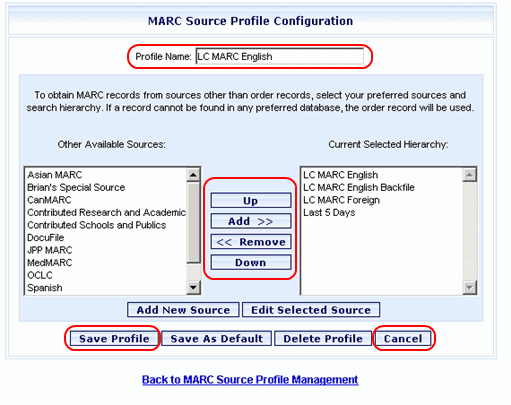
Make changes as necessary.
Change the Profile Name.
Use the Up / Down buttons to change the sequence the Current Selected Hierarchy list
Use the Add / Remove buttons to Add items from the Other Available Sources list to the Current Selected Hierarchy list, or to Remove items from the Current Selected Hierarchy list and return them to the Other Available Sources list.
See the Add a MARC Source and Edit a MARC Source Help topics to learn how to perform those functions.
See the Set Default MARC Profile and Delete a MARC Profile Help topics to learn how to perform those functions.
When you are finished updating the MARC Profile click Save Profile. A message advises the profile is saved. Click OK. You return to the MARC Source Profile Management.
Repeat steps 1 through 8 as necessary.