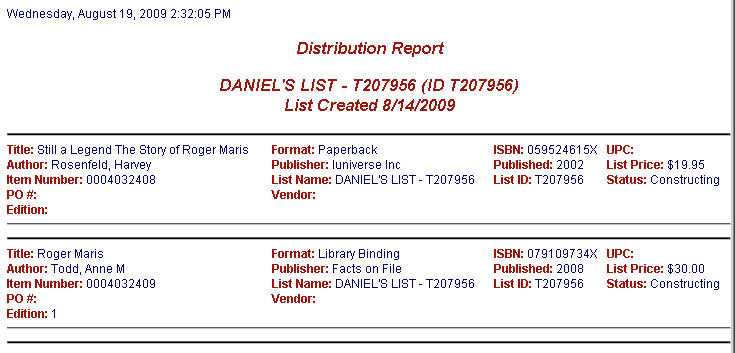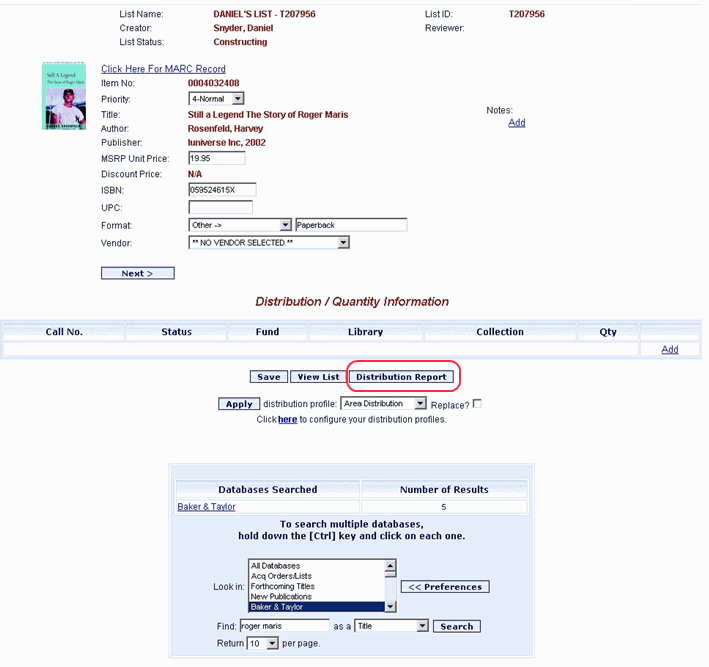
Online Selection & Acquisitions
See First: Distribution Report Configuration
The Distribution Report provides detailed distribution information for each order that meets the search requirements. The report can be sorted in ascending or descending order, by Title, ISBN, Order Number, Status, Arthur, Publisher, Vendor, Unit Price, and Title Call No. Primary and Secondary default sort settings can be configured.
Permissions
Users assigned the Order: Reports Configuration permission in the Admin Order permissions group, can configure elements of the distribution reports for their own library, or for any configured library.
The process, shown later in this topic, uses the Distribution Report option available from the Admin menu. This method requires you to establish search limiters to narrow the search, and also allows you to customize the resulting report contents. The alternate methods listed below utilize the current Distribution Report Configuration and are not customizable during the report generation process. The alternate methods allow you to generate a distribution report for the items, or lists currently being viewed, with two clicks of your mouse. You can generate a report while viewing item details, a list of lists, or the list details.
Distribution Reports - Alternate Creation Methods
Single Items - On the Item Details screen, click the Distribution Report button, as shown below.
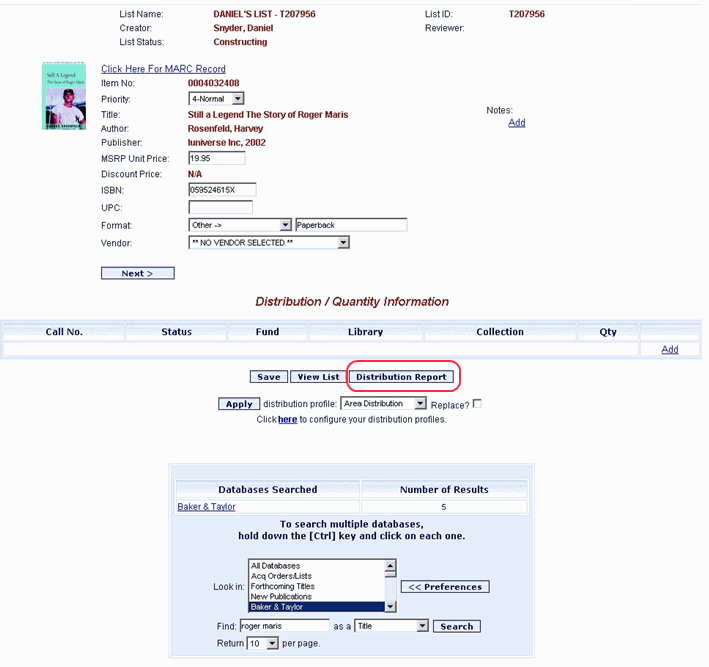
All Items on a List (Can generate the report in 3"x5" card format.)
On any List view (My Lists, Shared Lists, My Review etc.) click the drop-down list to the far right on the desired list and select Distribution Report or Distribution Report 3x5.
On a List Details screen, from the List Management Options drop-down, select Distribution Report or Distribution Report 3x5.
Generate a Distribution Report
Searches are limited by PO Number / Vendor, List ID, and Order Number.
Click the Admin link at the top of the OSA screen. The Administration menu opens.
Under the Reports heading, click Reports, and then click Distribution Report on the Reports Menu.
The Distribution Report dialog opens,as shown below. If you choose to accept the default settings, you only need to complete Steps 5 and 7. Otherwise, continue to Step 4, making changes as desired.
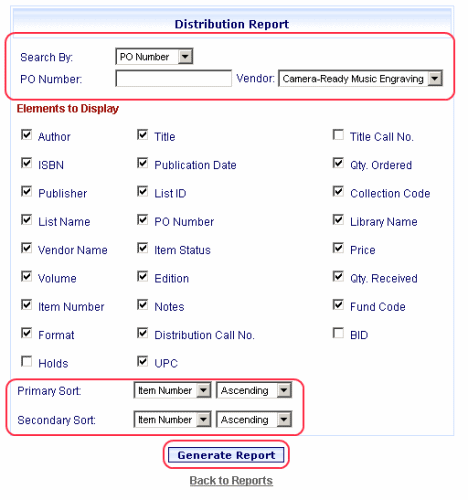
Click the arrow at the right of the Search By drop-down list and select the desired option (PO Number, List ID, Order Number).
Type the PO Number in the box below the Search By drop-down.
Select an entry from the Vendor drop-down list.
In the two drop-down lists to the right of Primary Sort, first select the desired sort option, and then whether you want the list in Ascending, or Descending order.
In the two drop-down lists to the right of Secondary Sort, first select the desired sort option, and then whether you want the list in Ascending, or Descending order.
When all selections are made, click Generate Report.
The Distribution Report displays as shown in the example below. A Print dialog also displays. Click Print..