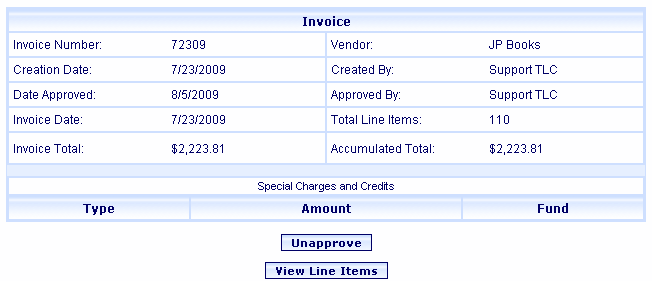
Online Selection & Acquisitions
See also: Invoice Overview
This topic describes how to Unapprove an invoice.
To Unapprove an Invoice
Click the Admin link and the Administration menu displays.
You must first locate and open the Invoice in question.
If you know the Invoice Number and Vendor:
Click the Invoice option. The Invoice Management dialog displays.
Type the Invoice Number and select the Vendor from the drop-down list. Note: The Invoice Number field is case sensitive. If alpha characters are in the Invoice Number, you must type them exactly as the Invoice was originally created.
Click the red rotating arrow button and the Invoice displays.
Verify this is the Invoice you want to Unapprove, and then click the Unapprove button.
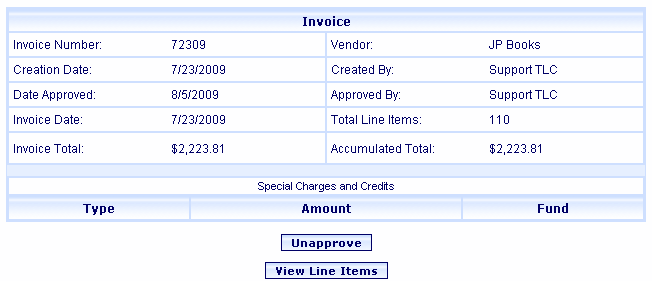
If you do not know the Invoice Number and Vendor:
Click the Invoice Search option. See Invoice Search if you are not familiar with the dialog.
By default All Vendors displays in the Vendor box. Retain this setting.
In the On or After Invoice Date box, type a date on or before the Invoice was approved, or click the Select button to pick the date from a calendar.
From the Order by drop-down list select Invoice Number, Vendor, Invoice Date, or Date Approved to sort the search results list by that information.
Click the Search button. The Invoice Search Results display.
From the search results list, locate the Invoice in question and click the underlined Invoice Number. The invoice displays.
Verify this is the Invoice you want to Unapprove and click the Unapprove button.
A message displays Are you sure you want to unapprove this invoice?
Click OK and a message displays The Invoice "<invoice number>" has been unapproved. Click OK.
Return to: Add Received Items to an Invoice