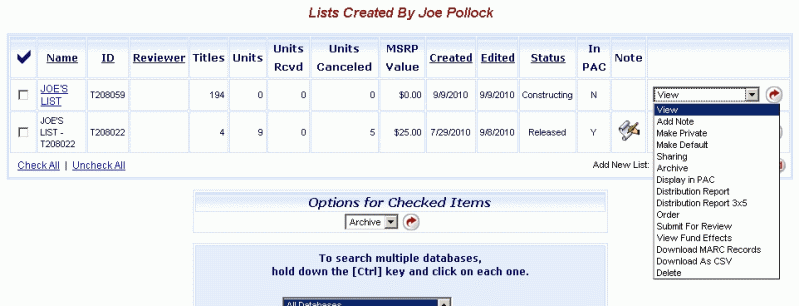
Online Selection & Acquisitions
For your convenience when using Online Selection & Acquisitions (OSA), options are available that allow you to quickly take action on one, several, or all displayed lists. Depending on the status of the list, the level of the logged on user, the permissions assigned to the user, and the function being performed, the available options may vary.
For example, lists in Released Status will only have the View, Add Note, Archive, Distribution Report (incl. 3x5), and Download MARC Records options available.
The List Management Options are available in two locations, as shown in the examples below. The top example shows a My Lists display of the users lists, where the drop-down list at the end of the row displays the available List Management Options. The bottom example shows the List Detail view for that same list, with the List Management Options located above the list of items. The lists of options are identical except the View option is not available on the bottom example because the list is already being viewed
The options shown on both examples below take the same action against the list.
The table below contains either a description of the option, or the option name as a link which will open a Help topic providing detailed information about that function.
Add Items to a List Awaiting Review
You can now add items to a list that has a status of Awaiting Review Level X. You must have a Review Level assigned to your user account that is equal to the X in the Awaiting Review Level X in the Status. For example, if the list Status is Awaiting Review Level 2, to add items to that list you must be logged in as a user assigned a Review Level of 2. To add items, locate the list on the Awaiting Review list of lists and select the Review option. Then open the list from your My Review list of lists. Add items to the list as you would normally and then proceed appropriately. You can Order the list, or submit to the next level of review, as appropriate.
Edit a List Name - Click the link to the left to learn how to edit an existing list name, or change the name entirely. The list must have a Status of Constructing.
List Management Options
Option Name |
Description |
Clicking a link below will open the Help topic related to the option |
|
View the List Details. |
|
Add a Note to the list. |
|
Make Private
|
Make the list visible only to yourself. (Private) will display below the list Status. When this option is in effect the options list will display a Make Public option. |
Make Default |
Make the list the default list to add items to from a search result. On the search results list, this list name will automatically be displayed in the Add checked items to list drop-down window. |
Share a list with the selected Review Level(s). |
|
Archive a list so that it no longer displays on a list of lists. |
|
Display in PAC (available only if OSA is integrated with Library•Solution) |
Specify when the items on the list should be displayed in PAC. Opens a Display In PAC dialog with the list of Timing Options for displaying the item in the PAC. The options are, After order has been released, After order has been printed or transmitted, After items have been received, and After payment has been approved. Also includes an Allow Holds (if applicable) check box. These options are also available by clicking the PAC Synchronization Defaults option under Integration / MARC Preferences on the Administration Menu. |
Generate a Distribution Report for the items on this list. |
|
Generate a Distribution Report in 3"x5" card format within a printable PDF document. |
|
Place the order (release the list). |
|
View the effects of the dollar amounts for the selected list. The list Status must be Constructing. |
|
Download MARC records for the items on the list. |
|
Download the displayed list to a Comma Separated Values (CSV) file. |
|
Delete this list. |
|
List Management Options in a List of Lists View
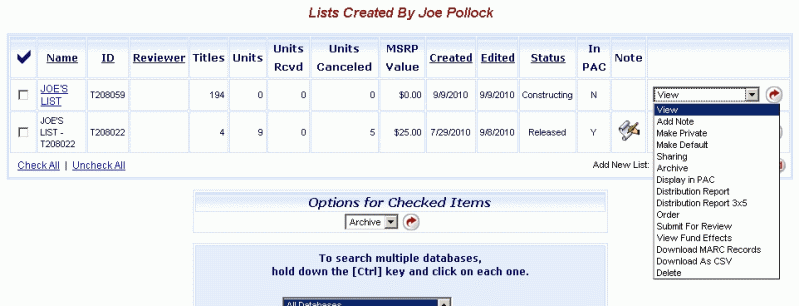
List Management Options in a List Details View
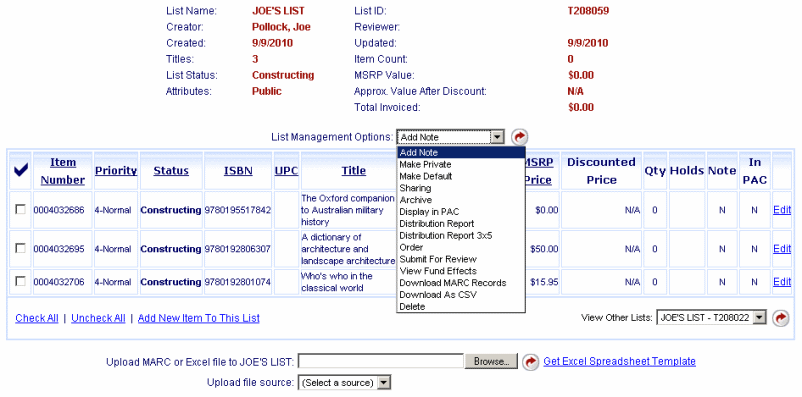
Return to: Lists Management Overview